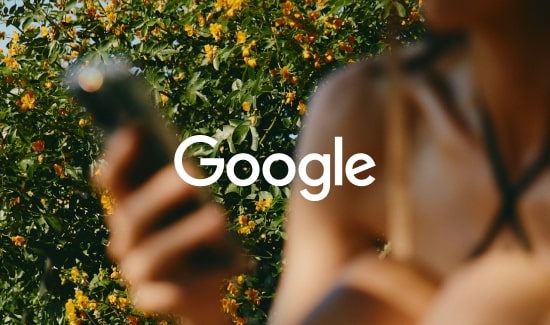When I ran our first Facebook lead gen campaign, we had some problems with pixel tracking. If you’re getting a notification from Facebook similar to the one above, you’ll need to troubleshoot.
Here’s how the process went for me. The first thing I did was turn to one of our experts. One of our social account managers, Alicia, recommended the following:
“The most likely reason the conversion is not showing in the UI is that the conversion pixel is placed incorrectly. An easy way to check this is to go to the page that the pixel should be firing and search the page source for the conversion code. You can right click on the page, select “View Page Source,” and use the Find function (Control + F) to search for the code. The code snippet is found in the Twitter UI under Tools > Conversion Tracking. You can select edit and view the code on the right-hand side.”
Facebook also has a Pixel Helper Tool that you can install in your browser to help track down a pixel. The placement of our pixel wound up both being and not being the cause of our problem.
The pixel was placed correctly, but one of the settings in WordPress (the platform we use for our site) had a setting for automatic formatting. When this was enabled, WordPress would automatically sort page code however it deemed appropriate.
This means that while we had initially placed the pixel correctly, it was getting moved and would stop tracking correctly. Be sure to check those settings if you’re having any problems! Of course, if you don’t have a WordPress site, it could be something else entirely.
Learn more about our paid social offering
Explore
More Insights?
View All InsightsQuestions?