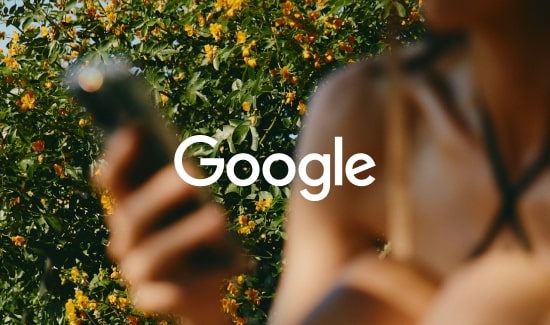If you are managing paid search campaigns in the retail space, you have encountered the pain of having to manage numerous promotions – and we know that these increase heavily during the holiday season. Today we will walk you through making that process less painful with a few ad scheduling tips for both ad copy and sitelink extensions.
Ad copy
Different ad copy is one of the most significant changes that we can make when advertising a new promotion. We recommend loading your new promotional ad copy in at least two days before your promotion is scheduled to begin. This allows Google and Bing to review and approve your ad copy before your promotion goes live, ensuring that you will not have disapproved ads during an important sale.
Once you have loaded in your ad copy, it’s time to schedule your ads. Use Google’s automated rules to turn on ad copy when a sale begins instead of staying up until midnight to flip the switch manually.
The first step you will want to take is labeling your ads. You will want to label both your evergreen and promotion ad copy. The easiest time to do this is when you load in your new ad copy. There are other ways to schedule your automated rules, but we have found this to be the easiest way to schedule your automated rules. When adding labels, I specify the promotion and the run time so that it is very clear what the promotion is and how long it runs.
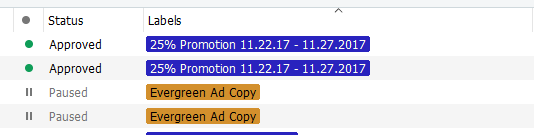
Once you have your rules labeled, go into the UI to begin scheduling them.
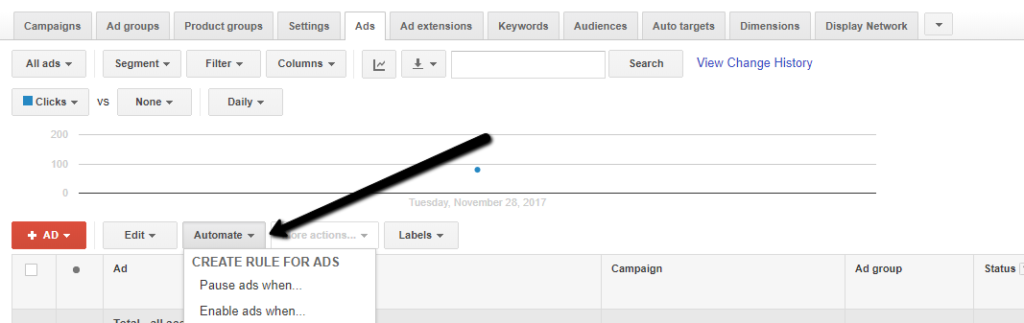
Here you can select “enable ads when…” and “pause ads when…”. Start with “Enable ads when…” to turn on ads. For example, let’s say our 25% off promotion begins on November 30th at 12 am PST. Below is what the automated rule setup would look like. We would select our “25% Promotion 11.30.2017” label under requirements and then set those ads to turn on at 12am PST. (You can also select to receive email notifications once the rule runs; this is helpful in case there are errors.)

Once we have our rule ready to go for enabling the promotion ad copy, we will move on to pausing the evergreen ad copy. If our promotional ad copy goes live at 12 am PST, we will pause our evergreen ad copy at 1 am PST. We allow Google an hour to turn the promotional ad copy on; this ensures that our client’s ads do not go down for a period of time.
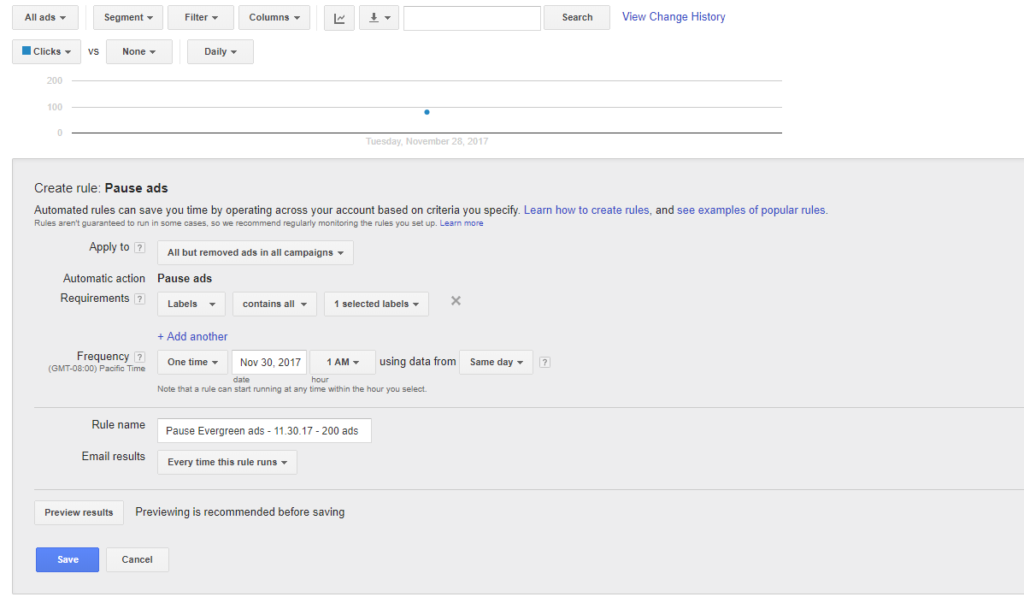
Don’t forget to enable the evergreen ads and pause the promotional ad copy once the promotion has ended.
Ad extensions
Google also allows you to schedule your sitelinks to turn on and off at certain times; this is especially helpful during the holidays. Note: you can’t get to this feature in the AdWords UI, but it is accessible in AdWords Editor.

Hopefully these tips allow you to focus on other performance initiatives, like product feed optimization, bidding, and competitive monitoring, that can make or break your holiday season.
Good luck!
Learn more about our paid search offering.
Explore
More Insights?
View All InsightsQuestions?
SVP, Search & Growth Labs