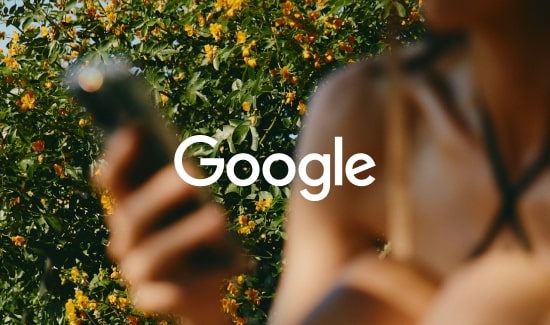SEM is all about analyzing performance metrics. To optimize our campaigns, we need to be sure that our metrics are legit; accurate conversion tracking is essential. Regardless of whether you are reporting on performance directly from the publisher or using a third-party tracking system, your pixels need to be in order.
The pixel QA essentially breaks down into two steps: 1) confirm what type of conversions you’re tracking and where they take place, and 2) test conversions for any conversion pages that come up missing in step 1.
Verify conversion types
When you first take over an account, check the conversions you are tracking. In AdWords, for example, click on conversions in Tools and Analysis to see what conversions are currently being tracked within your account.
If there are suspect conversion types, check with the client that these align with current goals.
You can then click on the webpages tab to see where these conversions are taking place.
If your account has multiple conversion pages for the same event, check that these pages are represented here; if conversion pages are missing where they would be expected according to traffic, bring this to the attention of your client. Once the client has confirmed that the pixel has been placed on the conversion page, perform a test conversion to verify if these continue to be absent.
Test conversions
Upon completing a test conversion, go to the conversion webpage, right-click, and select “View Page Source” to see the placement of the pixel.
(To view what the pixel should look like, click on the conversion type in the UI and choose code).
Search for a portion of the pixel (Ctrl-F and insert what you are looking for; you could, for example, search for google in AdWords or mstag in Bing) to ensure that it is on the page.
If you are tracking revenue dynamically in Google, check with whoever placed the code that this component of the pixel has been included as well; note that in Google, the var google_conversion_value = code will need to be updated to the dynamic parameter (as explained here ).
In 3 rd -party tracking platforms like Marin or SearchForce, you can perform test conversions through the platform itself. If your test fails to convert, and View Page Source confirms the pixel is present, check that the platform parameters aren’t being dropped in redirects. Be aware also that certain new offerings, such as Dynamic Remarketing, may not yet be supported by the platform.
If you want to check if a test conversion done outside of the platform was successful within the platform, run a conversion detail report, keeping in mind that, as within the publisher, a few hours’ lag time is expected.
If your CVR is higher than expected upon the addition of new pixels, check that your pixels aren’t misplaced. It may be that the conversion pixel was placed on the landing page rather than (or in addition to) the confirmation page, for example – or, as we recently experienced in Bing, that the addition of a new pixel caused an old pixel to start firing as well (run a goals report in Bing to see separation by conversion type).
Although attribution obviously differs, reviewing performance in Google Analytics can provide insight into what areas might be missing conversion tracking within the publisher.
Once your conversions are being properly tracked, you’re ready to optimize your account!
Learn more about our CRO offering
Explore
More Insights?
View All InsightsQuestions?